1. Create a MetaMask Wallet
- Download the MetaMask app from the App Store and create a new wallet
2. Add Avalanche Network C-Chain
- In MetaMask, go to Settings > Networks > Add Network, and input the Avalanche Network C-Chain details.
3. Add AVAX to MetaMask
- Buy or transfer AVAX tokens to your MetaMask wallet. You'll need AVAX to swap for MQT (MoveQuest)
- Easiest and quickest place to buy for beginners is crypto.com
4.Import MQT Token in MetaMask
Copy this MoveQuest contract address:
0xef0cdae2FfEEeFA539a244a16b3f46ba75b8c810
- Click Import Token and click on Custom token and paste the MoveQuest contract address.
- You'll now see MQT in your wallet.
- Now you are ready to swap AVAX For MQT.
5. Set Up GetFit Mining (MoveQuest)
- Watch video:
- From MetaMask bottom navigation bar, open the DApp browser (compass icon)
- Click the + button and click Create Tab.
- Copy and paste your activation code: digitalcoach and hit Go.
- Or just click this activation link: digitalcoach
6. Connect Your Wallet
- Click Connect Wallet to link your MetaMask wallet to MoveQuest. Save your account details. Click confirm to connect wallet.
7. Get Your Activation Code
- After connecting, you’ll receive an activation code. You can share this code with friends to invite them to the platform.
8. Buy MQT to Purchase Lenny Miners
- Open MetaMask, click AVAX, and choose Swap. Add MQT to swap for it.
- Enter the amount of AVAX you'd like to swap for MQT. Confirm the swap get the transaction quote and pay the transaction fee.
- Wait for your MQT balance to show in your wallet.
9. Mint Your Lenny Miners
- Go back to the compass on bottom second to the right icon and click on the compass to return to MoveQuest get fit mining app and check that your wallet is connected.
- You should now see your MQT balance under Lenny Miner. If it doesn't show, click on the three dashes, reload the page, and reconnect your wallet.
- Click Allow to start minting your Lenny Miner and pay the transaction fee. Once the transaction is approved, click Craft and confirm.
- After a moment, you’ll see a confetti celebration—congrats, you just minted a Lenny Miner on the Avalanche blockchain!
- Repeat this process if you'd like to mint more miners.
TIP: If you don’t see your lenny or dock purchase showing up, refresh. You can do that by clicking on dashboard in the yellow menu and then start in the left hand menu that pops up. That should refresh your screen.
10. Unlock Docking Slots
- After purchasing your Lenny Miners, scroll down to unlock docking slots. Each Lenny Miner needs a docking slot to function.
- The first dock is free. If you buy five Lenny Miners, you'll need to purchase four additional slots.
- To unlock a slot, click on the second dock slot and then select Unlock. Approve and confirm the unlock. The dock slot will turn from red to green. If it doesn't turn green, refresh the page.
11. Add AVAX to Your Spending Wallet
- Copy your spending wallet address from MoveQuest.
- Open MetaMask, click AVAX, then Send. Paste the spending wallet address, click Next, and transfer approximately $10-20 worth of AVAX to cover transaction fees.
12. Dock Your Lenny Miners
- Click the compass icon in the bottom navigation bar to return to the MoveQuest GetFit mining app.
- Navigate to your Dashboard, where you’ll see your Lenny Miners. They need to be docked to start mining.
- For each Lenny, click the 3D icon with arrows around it. Select Add to Dock, then click Confirm.
- Repeat this process for all your Lenny Miners.
13. Install the GetFit Mining App
- Instruction video for Android users
- Instruction video for Apple users (watch from 27:24)
- Make sure you are still in the DApp browser in Metamask before attempting the following steps. You will click to download the necessary app from that browser.
- Download the GetFit Mining app using TestFlight from the App Store. https://testflight.apple.com/join/o76OlpiH
- Install, let it download. Next install getfitmining app.
- Open the app, allow and click next. Now you have your account!
- Once downloaded make sure the Avalanche icon (red circle with a triangle) is selected in your account. You are working on the Avalanche blockchain.
14. Link Your Health Data
- Authorize the GetFit Mining app to access your activity data via the Health app or your iwatch.
15. Link Your NFT Wallet
- In MetaMask copy your Avalanche address (located at the top of your wallet).
- In the GetFit Mining app, click Link NFT Wallet, and paste your address under the camera section. You don't need to grant camera access.
- Once done, your wallet is linked, and you’ll see your docked Lenny Miners.
16. Ensure iWatch or Health App is Connected
- In the GetFit Mining app, go to Settings and make sure your iWatch or Health app is connected.
17. Submit Your Activity
- Go to the Earnings icon in the app. You must submit your activity data every 48 hours.
- Although you can claim rewards anytime, it’s more cost-efficient to claim every 7-10 days to save on AVAX transaction fees.
18. Final Thoughts: Let's Get Mining!
- Now that everything is set up, you’re ready to start mining and earning rewards through MoveQuest! Track your activity, mint Lenny Miners, dock them, and maximize your earnings. Let’s get fit Mining for MoveQuest!
How To Evolve Your Lenny Miner
Congratulations on mining MOVEQuest Tokens (MQT) with your Lenny miner! Now, let’s take it a step further by evolving your Lenny to increase your mining power.
Follow these steps carefully to evolve your Lenny miner:
1. Add USDT Token In Metamask
- You'll need USDT to evolve your miners.
- Click Import Token, search for Add USDT and add token.
- Now you are ready to swap AVAX For USDT.
2. Buy USDT to Evolve your Miners
- Check the price to evolve your miner in your dashboard first, because the price will vary.
- Open MetaMask, click AVAX, and choose Swap. Add USDT to swap for it.
- Enter the amount of AVAX you'd like to swap for USDT
- Confirm the swap get the transaction quote and pay the transaction fee.
- Wait for your USDT balance to show in your wallet.
3. Access the Dashboard
- Visit the Get Fit Mining website and log in to your account.
- Navigate to your dashboard.
4. Select Your Lenny Miner
- In the dashboard, click "My NFTs" to view your collection.
- Find the Lenny you want to evolve and click on the 3D icon to remove it from the dock.
5. Initiate the Evolution Process
- Still in the dashboard, click on "Evolve."
- To proceed with the evolution, you will need to pay using USDT (Tether).
6. Approve USDT for Payment
- Click on "Approve Tether" to allow the transaction.
- Once the payment is approved, click Evolve to complete the process.
7. Re-Dock Your Evolved Miner
- After your Lenny has evolved, you’ll need to re-dock it to continue mining.
- Click on the 3D icon for your evolved miner and select "Add to Dock."
8. Completion
- Once your evolved Lenny is back in the dock, you're all set! Your newly evolved miner will now have enhanced mining capabilities.
Congratulations on evolving your Lenny miner! You are now ready to mine MQT more efficiently.
IF YOU NEED MORE HELP, you can book a call with our coaches.
MoveQuest FaceBook Group: https://www.facebook.com/groups/movequest